What Are Sandbox Simulations?
Sandbox Simulations let you:- Test your integration with realistic, production-like data.
- Simulate actions that happen in a ShipBob facility (e.g., shipping or delivering an order).
- Spot and fix issues before they happen in real life.
If you haven’t created a sandbox account or made your first API request, start with our Sandbox Setup guide.
Step 1: Set Up Your Sandbox Environment
Before running simulations, make sure your sandbox account is ready. Follow our Sandbox Setup guide to:- Sign up for a sandbox account
- Generate an API access token
- Use the correct base URLs
- Add payment methods and inventory (if needed)
Step 2: Understand How Simulations Work
Here’s the basic flow:- Send a request to a Simulation API endpoint.
- Get a simulation ID in response.
- The simulation runs in the background (it might take a little time to complete).
Step 3: Pick an Action to Simulate
You can simulate the following:- Mark a Shipment/Order as Shipped
- Mark a Shipment/Order as Delivered
[email protected].
Step 4: Prepare Your Shipment
Ensure your shipment is eligible:- Inventory: Product must have stock in Cicero (IL) or Moreno Valley (CA).
- Packaging Preferences: Set in Merchant App → Products → [Your Product] → Packaging Preferences.
- Customs Info: Required for international shipments (set under Customs Information).
- Shipment Status: Must not be On-Hold, Exception, or Cancelled.
- Fulfillment Center: Inventory must exist in the selected location.
- Test Payment Method: Add dummy card in Dashboard → Payment Details using:
4111 1111 1111 1111, any name, email, expiration, and CVC.
Step 5: Run a Simulation
EndpointHeader:
shipbob_channel_id (integer)
Request Body Schema
| Field | Description |
|---|---|
shipment_id | Required. The ID of the shipment to simulate. |
action | Required. "ShipOrder" or "DeliverOrder". |
delay | Optional. Time in minutes (1–2880) to wait before running the action. |
next | Optional. A nested object for the next simulation action (up to 5 levels). |
Example Requests Mark as Shipped:
Step 6: Check Simulation Status
Use thesimulation_id returned from your request to check its progress.
Endpoint
| Field | Description |
|---|---|
status | One of Success, Failed, Pending, or Skipped. |
schedule_time | Time the action is scheduled for (if delay was set). |
next | Nested action status (if multiple actions were simulated). |
Simulation API Reference
| Endpoint | Method | Description |
|---|---|---|
/2.0/simulate/shipment | POST | Register a simulation for a shipment. |
/2.0/simulate/status/{id} | GET | Get the status of a simulation. |
FAQ
What statuses can I simulate?
What statuses can I simulate?
- Shipped
- Delivered
Can I simulate an order in any status?
Can I simulate an order in any status?
No. The order cannot be On-Hold, Exception, or Cancelled.
Can I simulate multiple actions?
Can I simulate multiple actions?
Yes, up to 5 nested actions.
What happens if I set a delay longer than 2 days?
What happens if I set a delay longer than 2 days?
The delay will be capped at 2880 minutes (2 days).
Can I simulate in the production environment?
Can I simulate in the production environment?
No. Simulations are only supported in the Sandbox.
Do I need inventory to simulate a shipment?
Do I need inventory to simulate a shipment?
Yes. Inventory must be available in a supported fulfillment center.