1. Get Personal Access Token (PAT)
ShipBob verifies a user’s request by using a Bearer token in the header. We call this a Personal Access Token. On the ShipBob dashboard, go to Integrations > API Tokens. Click Generate New Token. Copy this token as we will use in next step. If you do not have a ShipBob account yet, you can create a sandbox account by following this link.2. Make your first API request
Use your PAT token to make a request to the GET Channels endpoint. You will need the channel ID to create products, orders and returns with the ShipBob API.Example response
Example response
The channel ID to use when creating products, orders and returns would be
100102 since this is the channel that has scopes with _write access.GET Channel 2025-07/channel
3. Common scenarios
A few common scenarios to get started with the ShipBob API. All endpoints are only accessible viaHTTPS.
Create product
Create product
Below is a sample request to create a product:
Make sure to pass the
shipbob_channel_id in the header.Create order
Create order
Below is a sample request to create a order:
Make sure to pass the
shipbob_channel_id in the header.Create warehouse receiving order
Create warehouse receiving order
Here is a sample request to create a warehouse receiving order. If testing on sandbox you can use
fulfillment_center id 8 or id 10When you create warehouse receiving orders with the ShipBob API, you do not need to pass the
shipbob_channel_id.