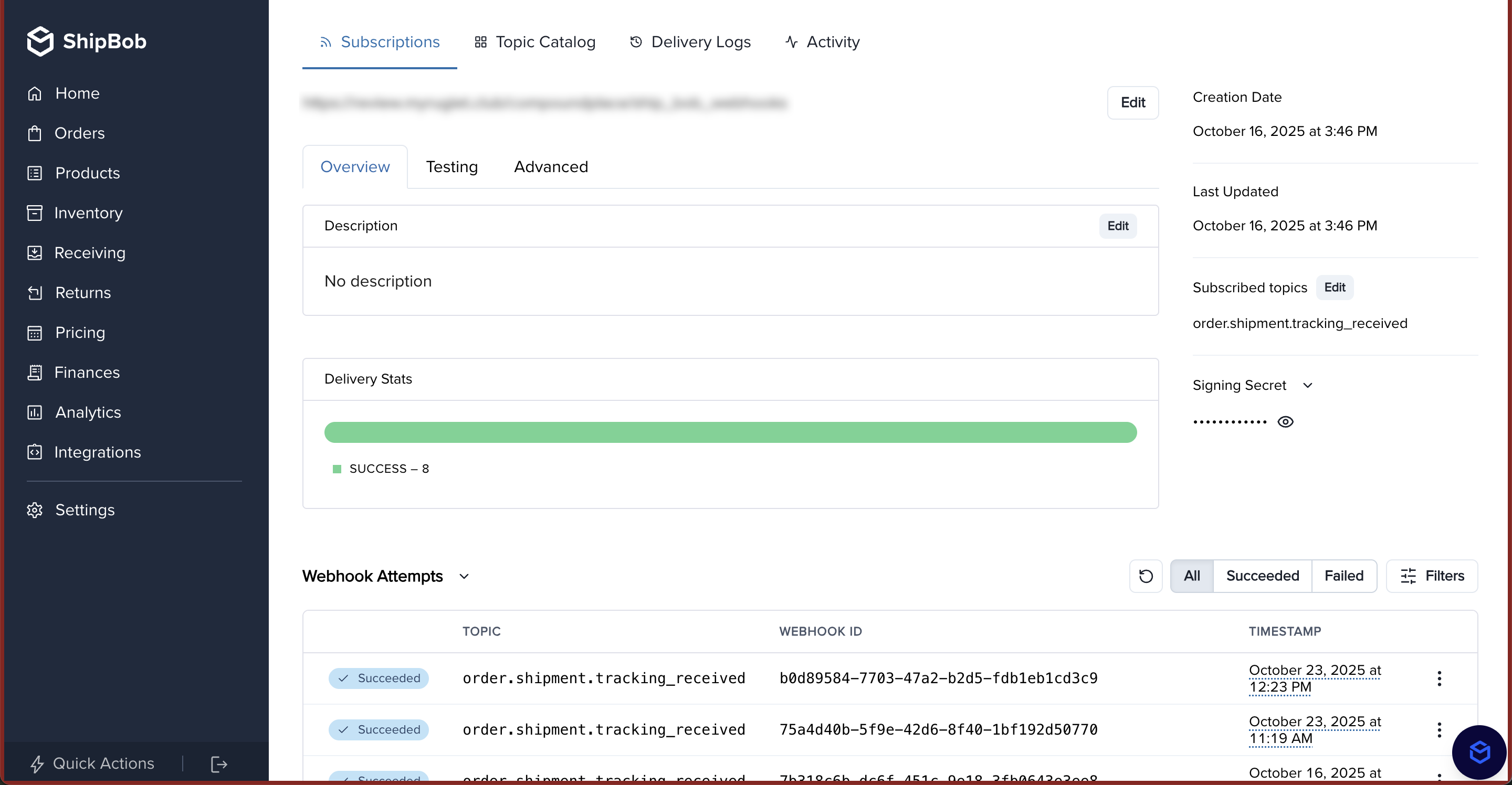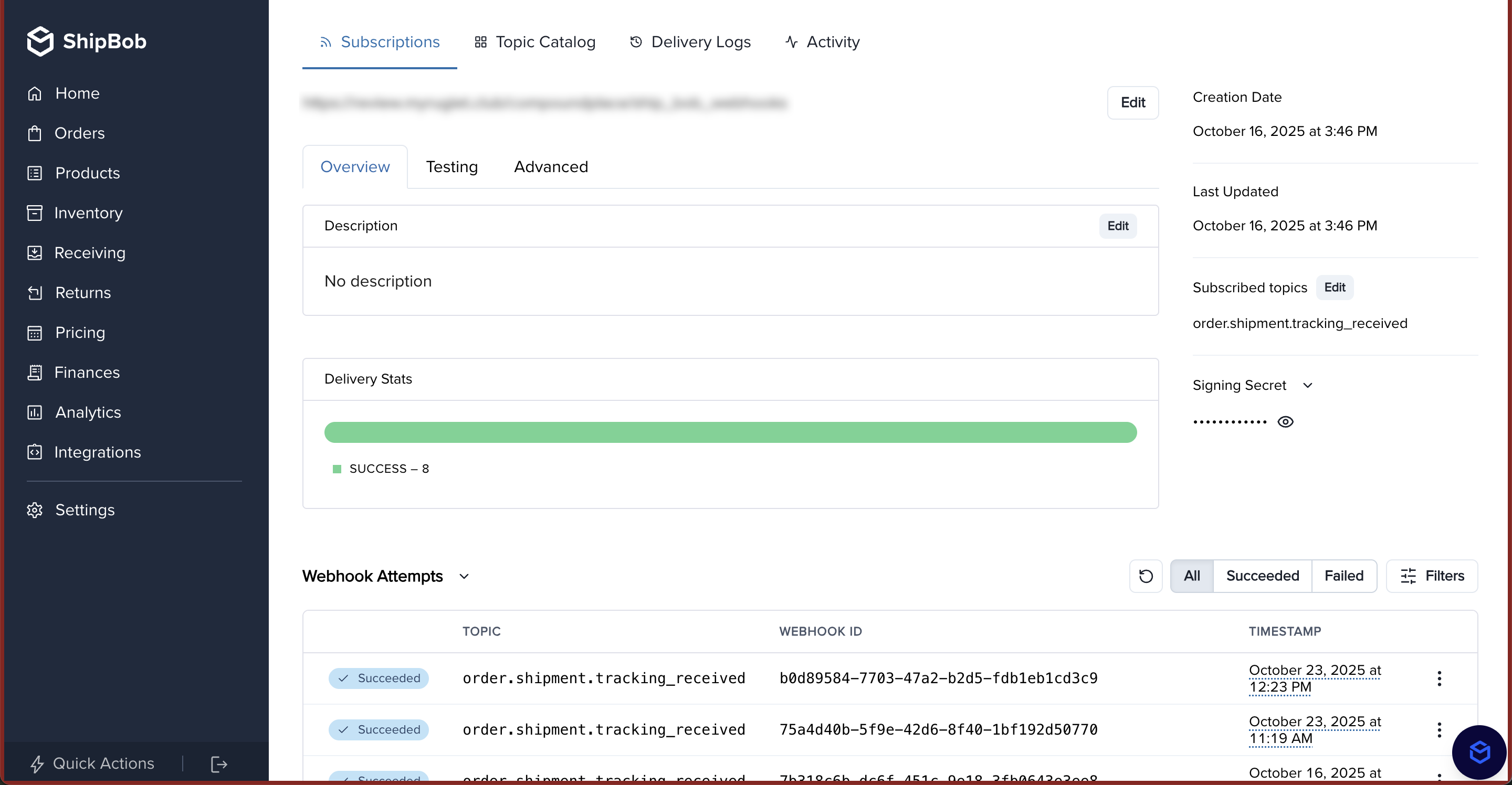order.shipment.tracking_received webhook.
1. Subscribe to the tracking received webhook
To receive tracking updates, merchants must subscribe to theorder.shipment.tracking_received webhook using the ShipBob Public Webhooks API.
Refer Shipbob Developer API for creating webhook subscription from here.
Request Payload:
POST https://api.shipbob.com/2025-07/webhook
If testing on ShipBob sandbox account the base url would be
https://sandbox-api.shipbob.com/2025-07/webhook2. Handling Webhook Notifications
Once subscribed, your webhook handler will receive real-time tracking updates from ShipBob in the following payload format. Webhook Payload Example:3. Implementing the Webhook Handler
Steps to Implement the Webhook Handler:- Set up an endpoint on your server (e.g.,
https://mywebsite.com/shipbob/handler). - Validate incoming requests to ensure they originate from ShipBob.
- Parse the payload and extract relevant tracking details.
- Store or process tracking updates as needed (e.g., update order status in your system).
- Respond with HTTP 200 OK to acknowledge receipt of the webhook.
FAQs
Webhook Not Triggering?
Webhook Not Triggering?
- Ensure your subscription URL is correct and publicly accessible.
- Confirm your app
returns a 2XX responseto ShipBob’sPOSTrequest. - If you are in sandbox, verify that you are creating labels with
location_id: 33.
Can I view webhooks logs?
Can I view webhooks logs?
Yes, you can view webhook logs in the ShipBob dashboard by going to Integrations > Webhooks. Then, click into your webhook and you will be able to see logs at the bottom of the page.